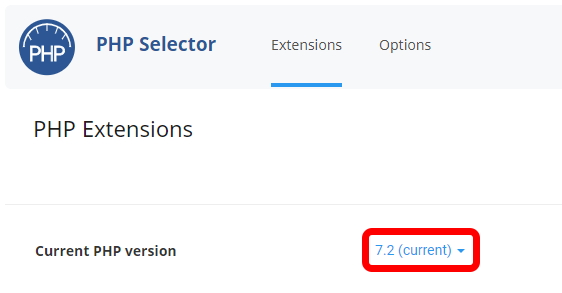Overview:
Websites and web-based applications that you host on your website hosting plan will often recommend a specific version of PHP. The following guide will show you how to change the version of PHP that is in use on your cPanel account.
Method:
- Log in to your cPanel account.
- Under the "Software" header, select "Select PHP Version".
Click here to show the screenshot - Click on the dropdown menu next to "Current PHP Version".
Click here to show the screenshot - Select the PHP version you wish to change to and the click on "Set as current".
Click here to show the screenshot
Make sure you check your website before and after you change PHP versions. If the website breaks, i.e. certain pages don't work after you change the PHP version, then you can simply change it back to the version you had before.
The selected PHP version will be applied to your entire cPanel account. You cannot select different PHP versions for each of your websites or addon domains.