Summary
When you’re having issues with your Hosted Exchange account in Outlook it can be helpful to gather auto configuration details for troubleshooting. This article provides steps on how to perform auto configuration checks and obtains logs.
Process
Open ‘Outlook
In the system tray at the bottom right of the screen near the clocl, look for the Outlook icon
Hold the ‘ctrl’ button on the keyboard and right click the Outlook icon with the mouse
Select ‘Test Email AutoConfiguration
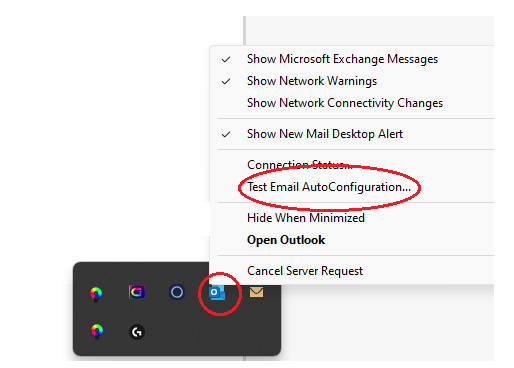
Enter your e-mail address and password
Untick ‘Use Guessmart’ and ‘Secure Guessmart Authentication’
Select ‘Test’
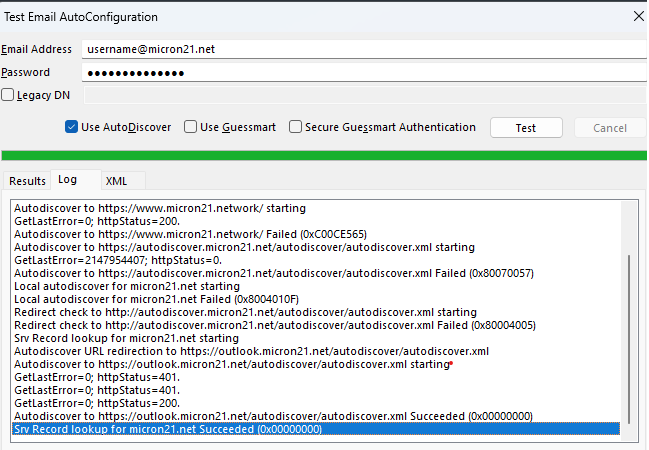
Select the ‘Log’ tab
Take a screenshot of the last part of the log and add it to a support ticket reply
Select the ‘XML’ tab
Copy and paste the XML contents into a support ticket reply
A support agent will review your auto configuration results

